
Advanced Settings:
Review Summary & Upload
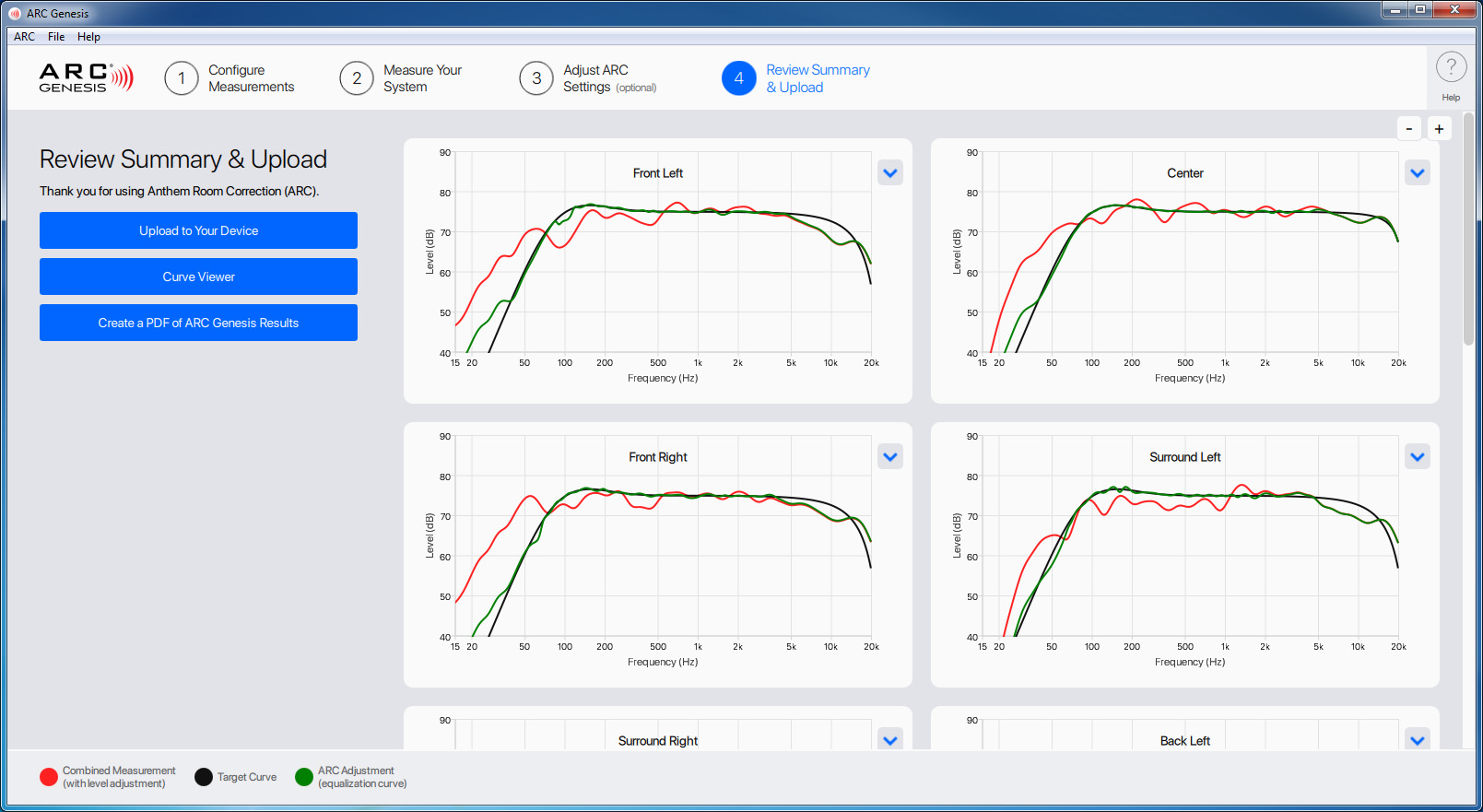
The final step in running ARC is uploading the corrections to your audio device—a reasonably straightforward process. Click Upload to Your Device. A confirmation appears upon successful upload. Remember to save your file so you can go back and make additional adjustments to fine-tune your system’s performance at a later date.
Review Summary & Upload > Curve Viewer
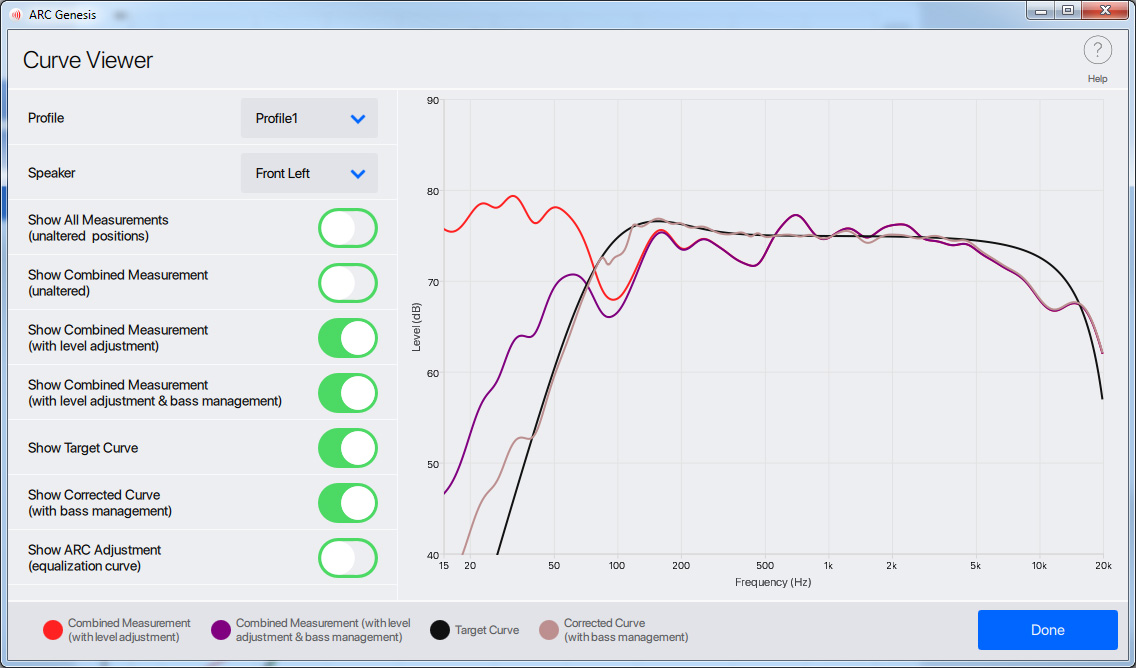
The Curve Viewer allows you to explore each speaker at every step in the process, from the unaltered acoustic response at each microphone location to the target curve and corrected (after ARC) curve of your system. This tool offers a great deal of flexibility, including the ability to turn curves on and off, overlay multiple curves on top of one another, and zoom in for closer inspection.
Review Summary & Upload > Create a PDF of ARC Genesis Results
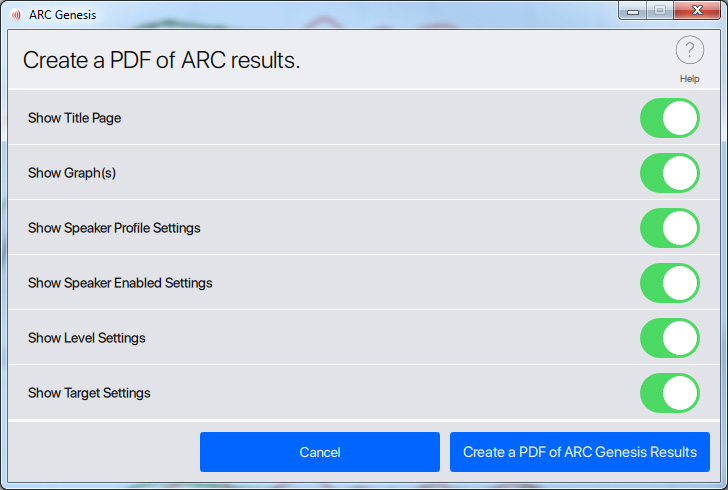
Create a PDF of ARC Genesis Results allows you to save a PDF file detailing ARC corrections. This PDF includes graphs of the measurement curves, target curves, and ARC correction curves. You can select whether to include an overview graph, individual speaker groups, or settings in the PDF file.
Review Summary & Upload > Automatic Phase Adjust
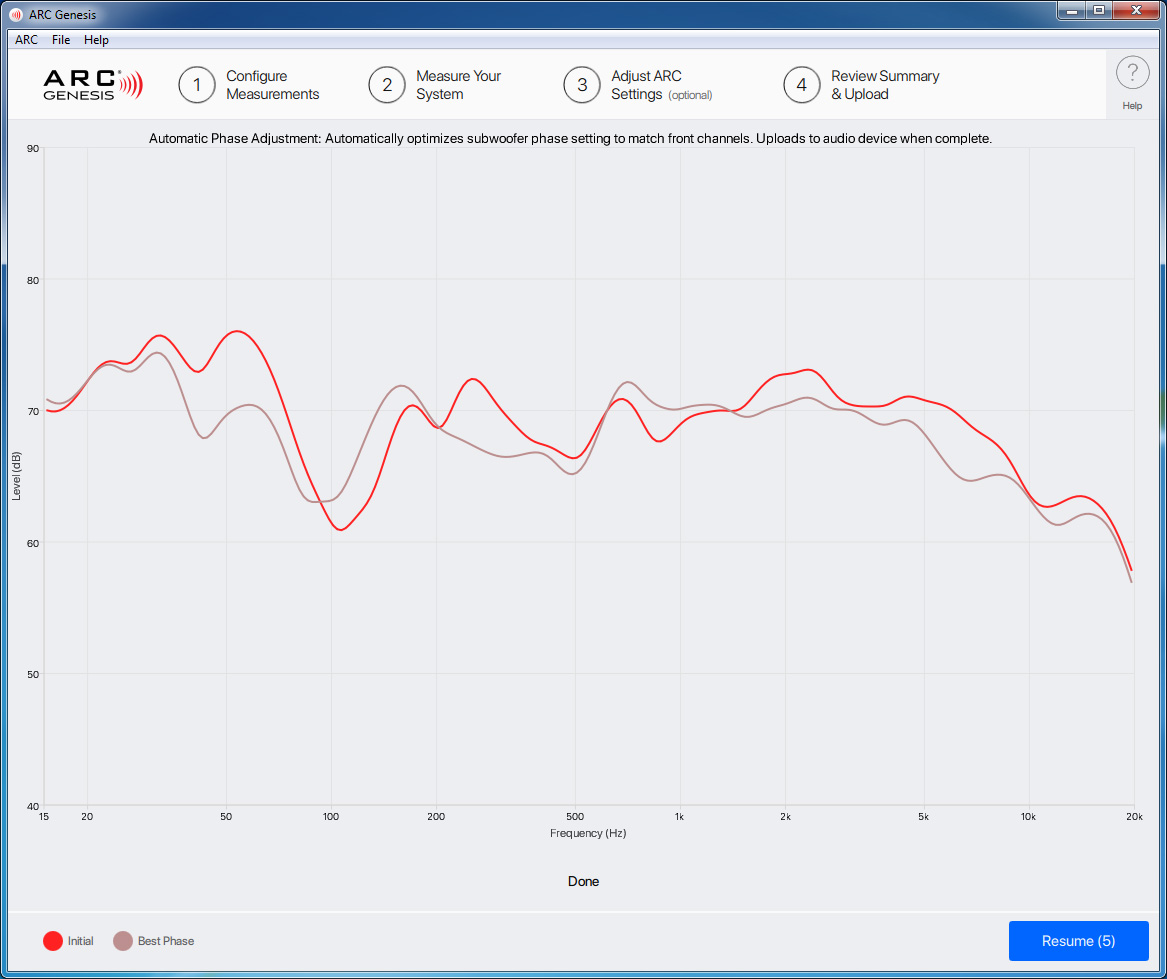
This feature, only available for select models, automatically matches the phase of connected subwoofers and speakers. To use this feature, connect an ARC compatible mic to your computer, place the microphone at the primary listening position, and point the mic at the ceiling. Click Automatic Phase Adjust to proceed. The software automatically measures the speakers and subwoofer(s) and uploads the phase adjustment. This feature is available with:
- Anthem STR Integrated Amplifier
- Anthem STR Preamplifier