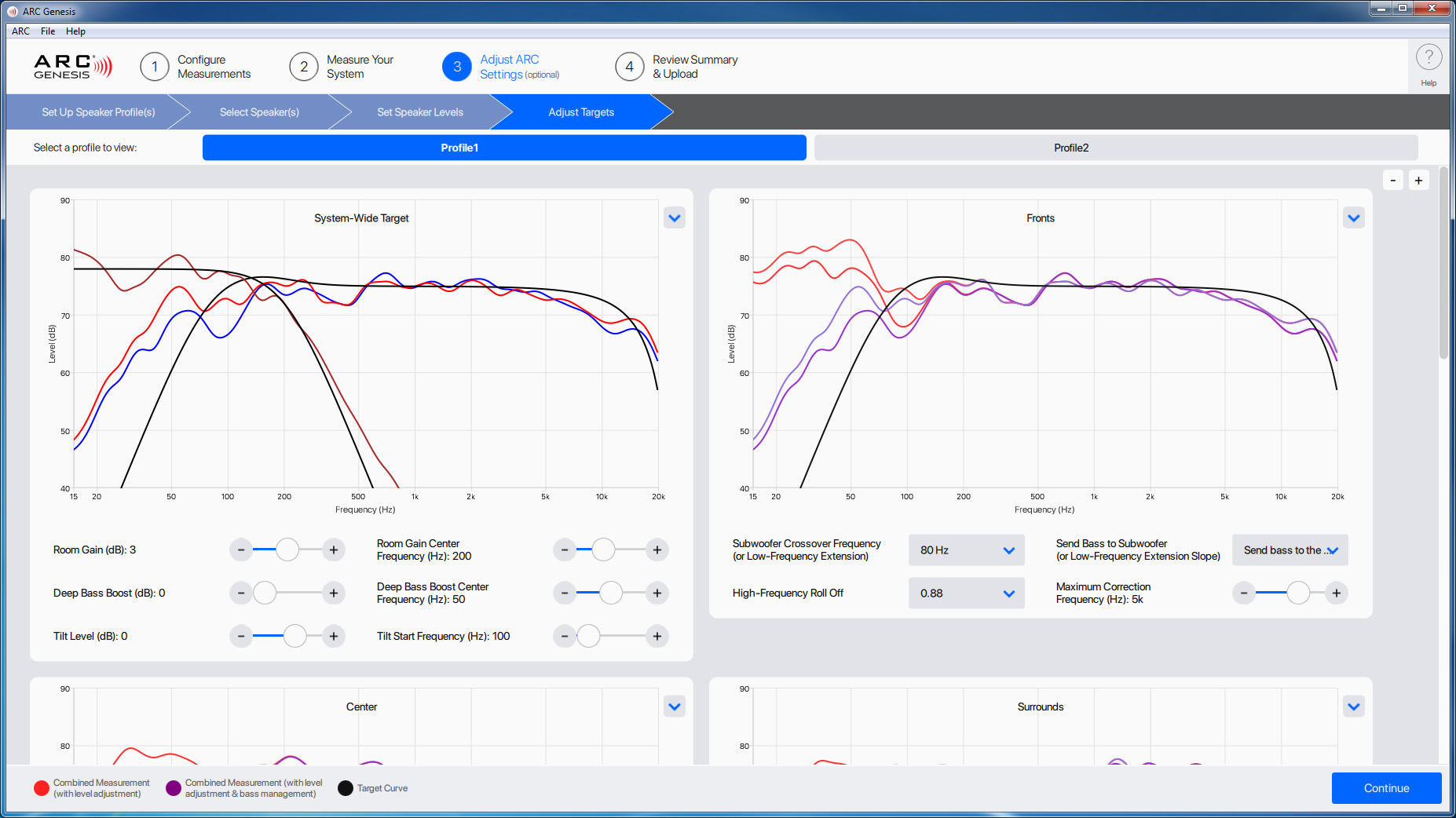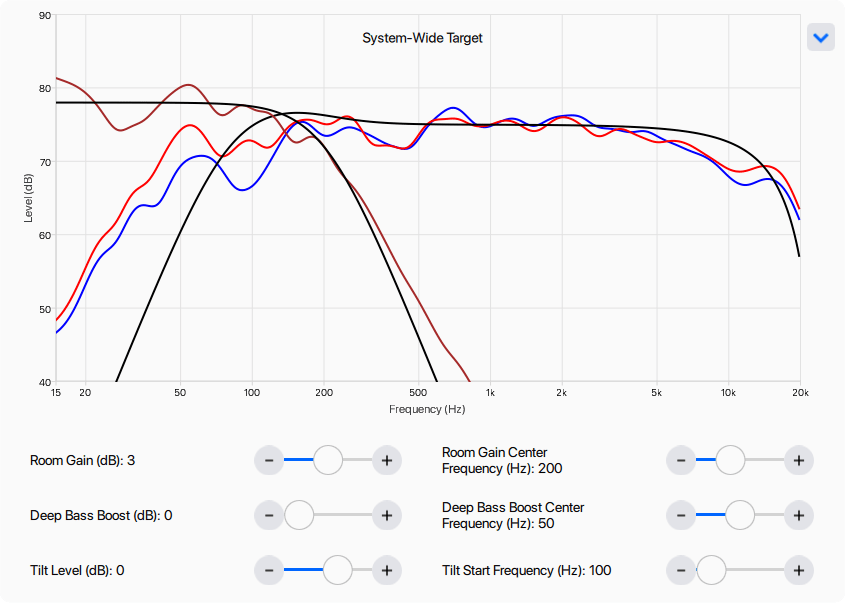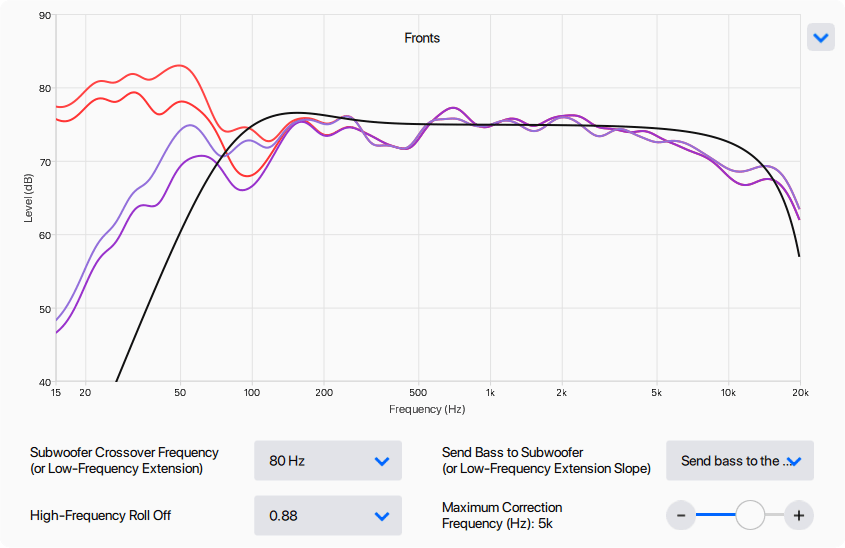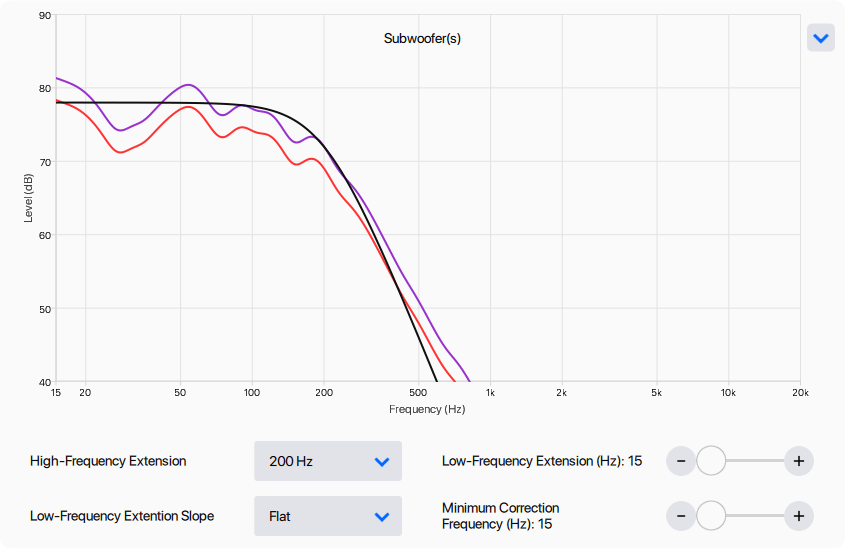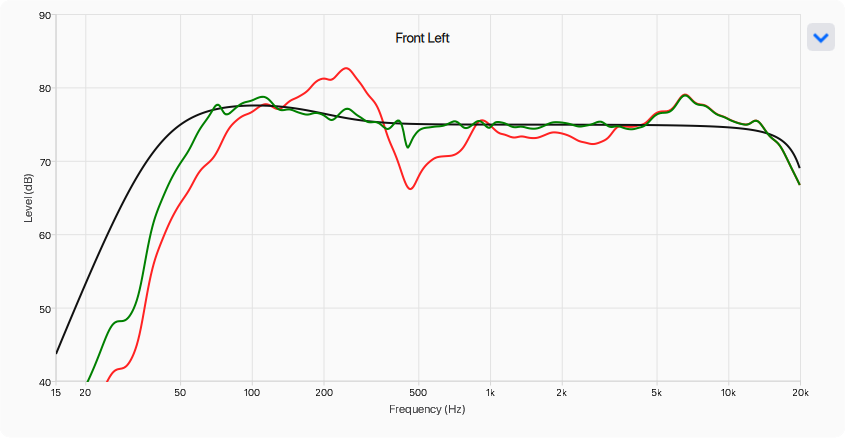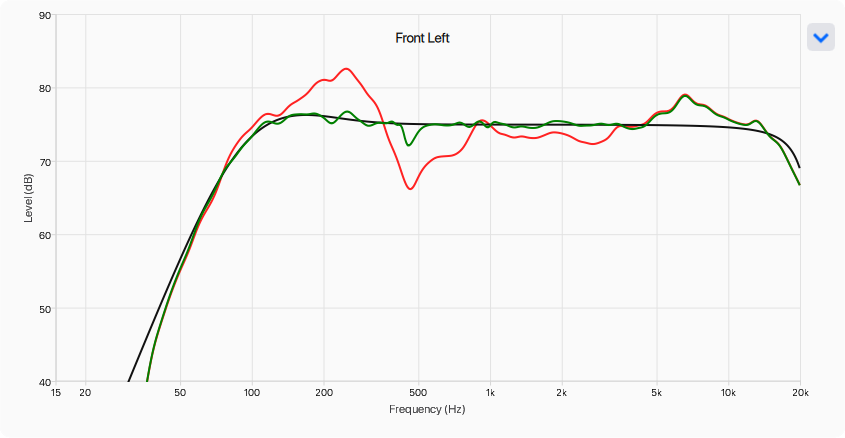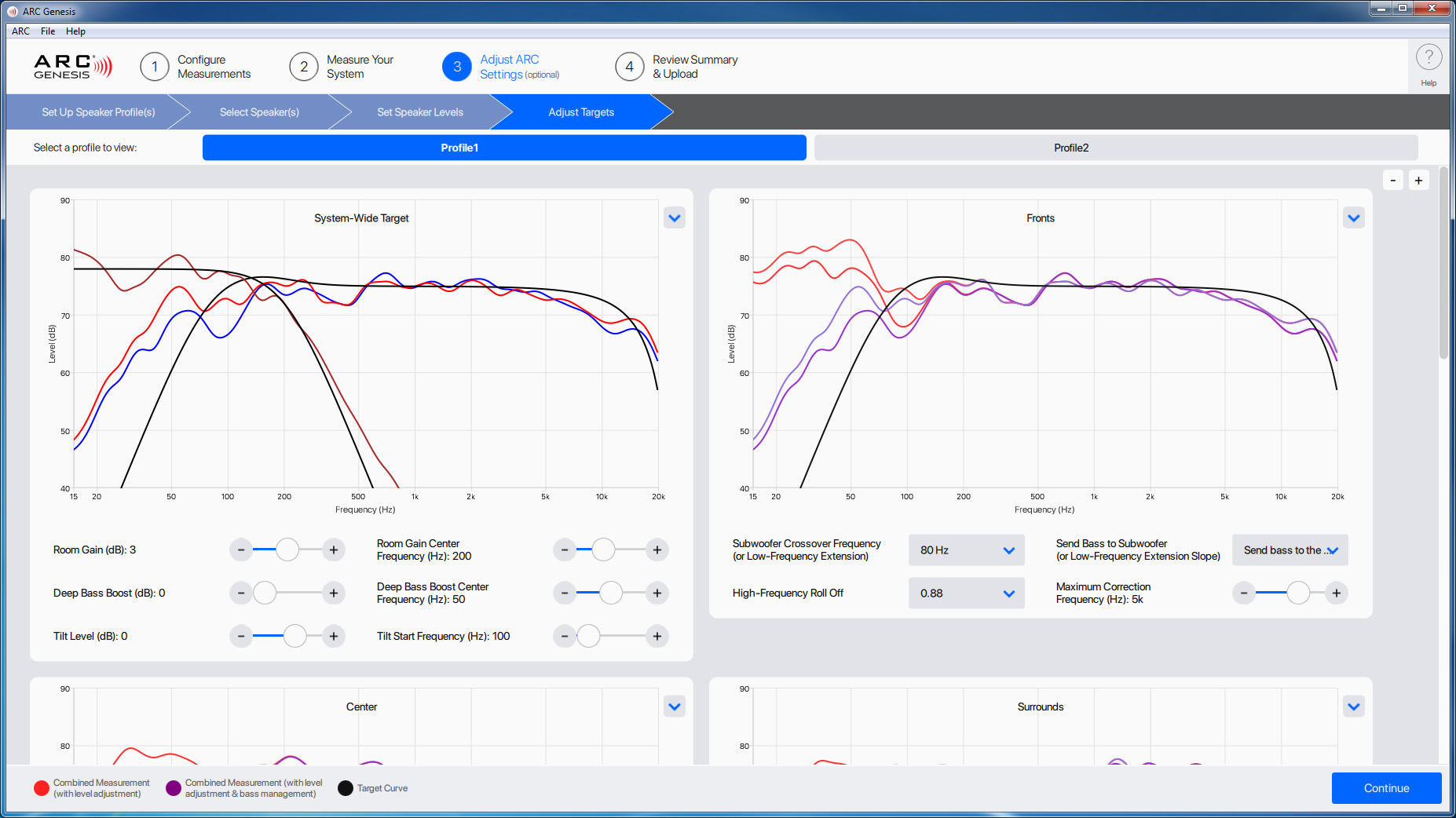
The Adjust Targets screen is where the magic happens. Adjust Targets displays a full screen of information for every profile you have enabled. If you have more than one profile enabled a selection menu labeled “Select a profile to adjust:” shows up near the top of the window.
Adjust ARC Settings > Adjust Targets > System-Wide Settings
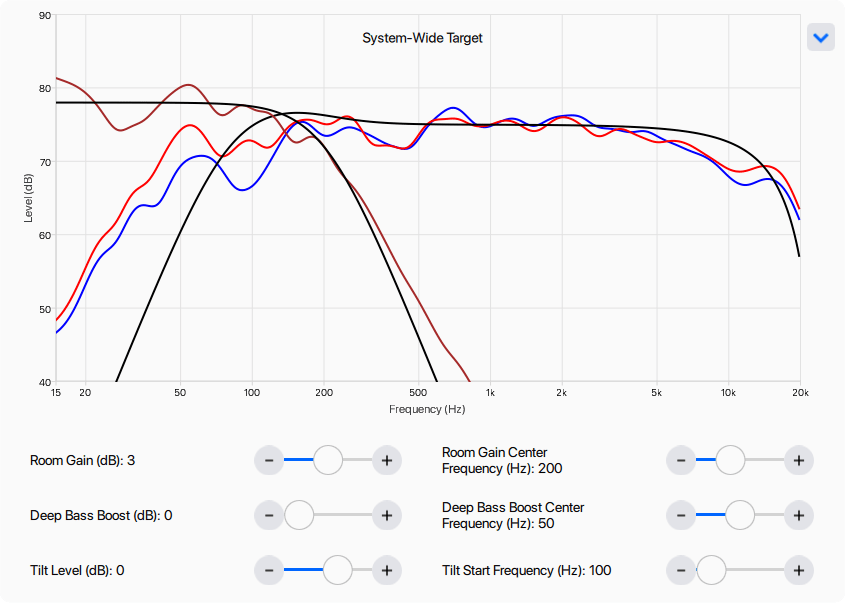
The System-Wide Settings panel is where you adjust target curves for the system as a whole. Options in this screen allow you to adjust:
- Room Gain: Variable center from 150–300 Hz, adjust from 0 to +6dB
- Deep Bass: Variable center from 20–80, adjust from 0 to +6dB
- Tilt Level: Variable center from 50–10,000 Hz, adjust from -12 to +6dB
This panel offers additional options through the drop-down menu located at its top right corner. Here you can select Autodetect, which is useful if you've manually adjusted settings and want to revert to ARC's recommended settings. You can also control the zoom used on the graph.
Perhaps the most useful adjustment in the Profile Wide Settings is the room gain control. ARC algorithms identify and preserve the positive effects imparted by the room by detecting how much the room’s boundaries and pressurization reinforce low frequencies. This effect, known as room gain, appears as a bump below 150 to 300 Hz. ARC does not remove it because if flattened, bass sounds thin. If you would like to increase or decrease bass, this is the best place to do so if you are using a subwoofer since it maintains a good transition between the sub and your speakers.
Our ear/brain mechanism expects to hear this characteristic when indoors. An anechoic speaker response, as measured in a non-reverberant facility, is not the same as a typical in-room response, which usually includes this room gain to a varying degree. It is one reason that a speaker sounds different outdoors. If a speaker located in a room is forced to perform like it is outdoors, it just won’t seem right.
Choosing a Target Curve
Avoid forcing the target curve to be higher than the measured response curve in the manner shown here:
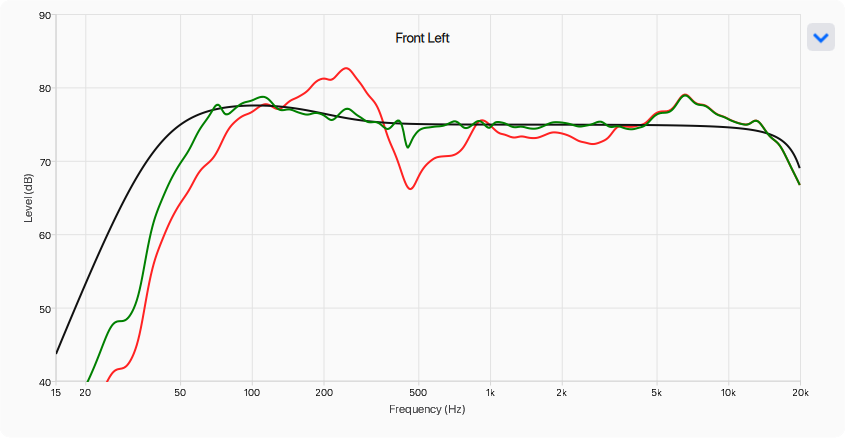
The example above is a classic case of what not to do—an attempt to turn the woofer of a “full-range” speaker into a subwoofer by manually lowering the equalization cut off from 35 Hz to 25 Hz and adjusting the slope from fourth order to the more gradual slope of a third order crossover.
An attempt to push the speaker beyond its measured response may not end well. The extra stress on the speaker from approximately 20 Hz to 30 Hz can easily lead to damage to woofers and crossovers from overextension or overheating (+6 dB equates to four times the power). It also causes an amplifier to generate more heat, something that is not good for any electronic device.
In contrast, this is the same measurement with the targets that were automatically detected and set by ARC. Notice how the left side of the target curve complies to the speaker’s natural roll-off.
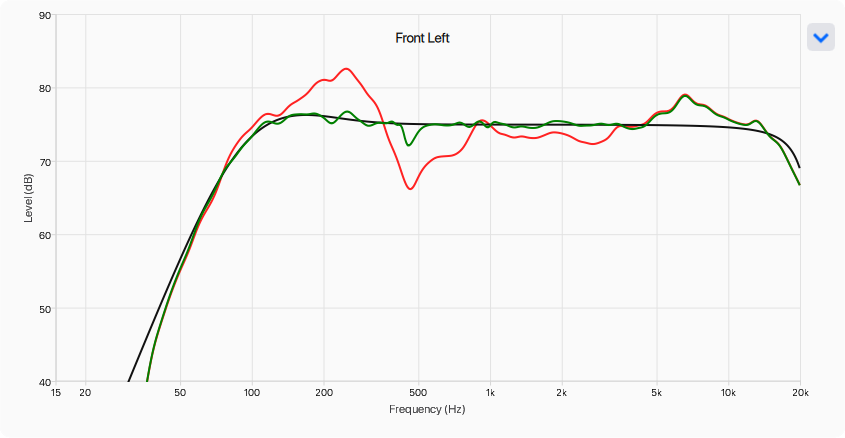
Adjust ARC Settings > Adjust Targets > Fronts, Centers, Surrounds, Backs, Heights 1, and Heights 2
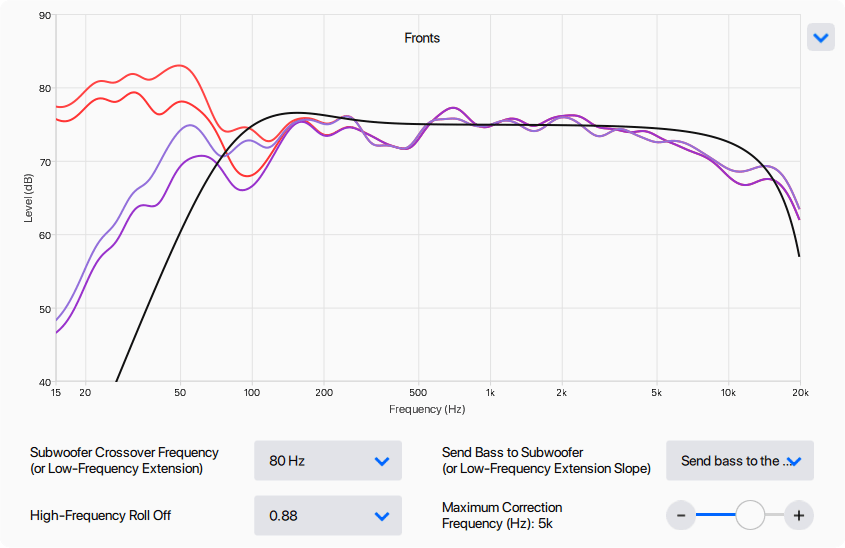
An adjustment panel appears for each set of speakers within your system. Here you can adjust:
- Subwoofer Crossover Frequency (or Low-Frequency Extension)
- Adjustable from 40–250 Hz
- Send Bass to Subwoofer (or Low-Frequency Extension Slope)
- Send Bass to Sub
- Flat
- Adjustable from 1st–6th Order
- High-Frequency Roll Off
- Flat
- Adjustable from 30 to 0.5
- Maximum Correction Frequency
- Adjustable from 200–20,000 Hz (the ARC default is 5kHz)
This panel offers additional options through the drop-down menu located at its top right corner. Here you can select Autodetect, which is useful if you've manually adjusted settings and want to revert to ARC's recommended settings. You can also control the zoom used on the graph.
Speaker Panel Controls
Subwoofer Crossover Frequency (or Low-Frequency Extension)
This control and the next control work together in tandem.
When not using a subwoofer in your system, use this control to establish the point where the low-frequency response of the speaker is rolled off. Do not set this lower than the measured response of your speaker.
If you are using a subwoofer, we recommend redirecting bass frequencies to the sub. To do this, set this control to around 80Hz and in next control select “Send bass to the sub.”
80 Hz is an excellent subwoofer crossover frequency to start at when reinforcing a speaker with a subwoofer. For systems with compact speakers such as bookshelves or small centers and surrounds, a subwoofer crossover frequency of 100–120 Hz may be more appropriate.
Just because your main speakers can go down to 30Hz, doesn’t mean you should set a subwoofer crossover frequency of 30 Hz when adding a sub. If you’re setting your speakers to the lowest possible frequency, you may be robbing yourself. Subwoofers are designed to provide a compelling experience and heighten the dynamic impact experienced when listening to your audio system. Most passive speakers, even those with high-quality woofers, can’t deliver the same amount of output that a powered subwoofer can. By setting a higher crossover frequency, you not only allow your powered subwoofer to handle the bass from your front, center, surround, and other channels, but also relieve some of the strain on the amps driving those speakers.
Subwoofer crossover frequencies do not have to be the same for all speakers. For example, you may want to set your large floor standing front speakers at 80Hz and your small in-ceiling height effect speakers at 120Hz.
The LFE (Low-Frequency Effects) portion of a soundtrack (also known as the .1 in a 5.1 soundtrack) is an independent channel of bass information sent to the subwoofer in addition to the bass information rerouted from your other speakers.
Send Bass to Subwoofer (or Low-Frequency Extension Slope)
This control and the previous control work together in tandem.
When you are not using a subwoofer in your system, use this control to adjust the rate at which your speaker rolls off at the lower end of its frequency response (commonly referred to as slope). A 3rd or 4th Order Crossover Slope is generally ideal. When setting a crossover slope, it is not advised to use a high setting that rapidly rolls off. If you don’t understand how crossover slope works and are uncertain of how to set this, we recommend using the value that the ARC algorithm has calculated.
If you are using a subwoofer, to redirect bass to a subwoofer (below the subwoofer crossover frequency), you must set this control “Send bass to the sub.” It is important to remember that bass from your speakers is only redirected to the subwoofer if you select “Send bass to the sub.”
| Send Bass to Subwoofer (or Low-Frequency Extension Slope) Setting |
Roll-off Rate |
Is the bass redirected to the subwoofer? |
| Send bass to the sub |
12dB per octave |
Yes |
| Flat |
None |
No |
| 1st Order |
6dB per octave |
No |
| 2nd Order |
12dB per octave |
No |
| 3rd Order |
18dB per octave |
No |
| 4th Order |
24dB per octave |
No |
| 5th Order |
30dB per octave |
No |
| 6th Order |
36dB per octave |
No |
High-Frequency Roll Off
The High-Frequency Roll Off controls how rapidly the high frequencies decrease as they approach 20,000 Hz. ARC uses this setting to match the target curves to the natural high-frequency response of the speakers. A low setting (i.e., 0.5) causes the speaker to roll off significantly as it approaches 20,000 Hz, while a higher setting (i.e., 30) causes the speaker to play nearly flat to 20,000 Hz. You can also choose “Flat.”
Around 10,000 Hz is where this control begins affecting the target curve. If you have a Maximum EQ Frequency set below 10,000 Hz (remember, 5,000 Hz is the default Max EQ setting), then this control does not affect your final corrections. In the rare case that you want to apply corrections at frequencies above 10,000 Hz, you may want to use this.
If your speakers have a natural roll-off at frequencies above 10,000 Hz, adjusting this to a high setting can result in a flat response out to 20,000 Hz. You may want to do this if you find that your speakers typically sound dull.
If you don’t understand how this control works and are uncertain of how to set this, we recommend using the value that the ARC algorithm calculates.
Maximum Correction Frequency
The Maximum Correction Frequency sets the frequency to which ARC corrections are applied. For most systems, we recommend a setting of 5,000 Hz. Although this can be set as high as 20,000 Hz, we do not endorse such a large correction window. At higher frequencies, the microphone becomes directional thus affecting measurement accuracy. If you choose a setting higher than 5,000 Hz, but can not hear an audible benefit, consider lowering this setting. ARC has a limited number of correction filters available. By using a smaller window ARC can dedicate the available correction filters to areas where they can provide the most significant benefit.
Maximum Correction Frequency doesn’t need to be the same for all speakers. For example, you may want to set your dipole electrostatic front speakers at 400 Hz and your small in-ceiling height effect speakers at 5,000 Hz.
In certain circumstances, it is advantageous to choose a lower setting, primarily if your speakers use dipole transducers such as electrostatic panels. For dipole speakers, we’ve found that limiting ARC corrections to 300 to 500 Hz is often desirable. Listeners who have taken great care in selecting speakers and equipment, placing their speakers, and applying room treatments may also find that a maximum correction frequency from 300 to 500 Hz is appropriate for their system.
Adjust ARC Settings > Adjust Targets > Subwoofer
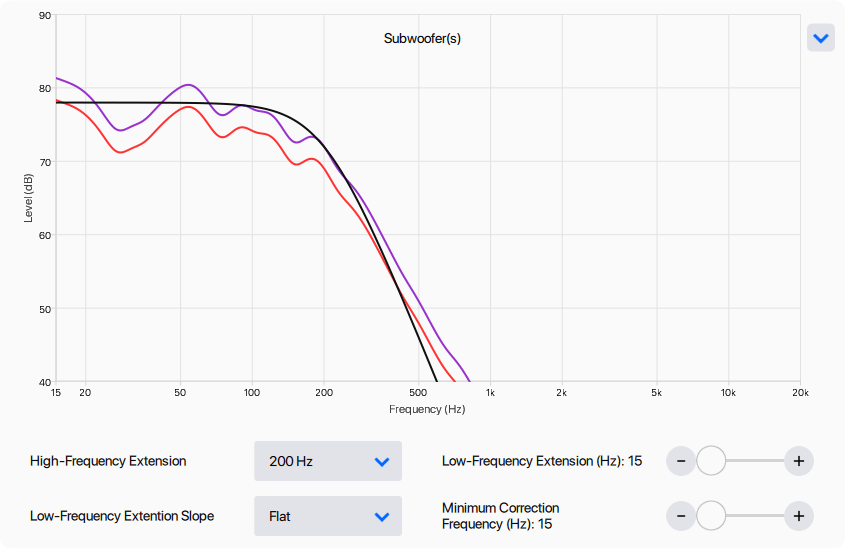
Use of these controls is recommended only for the advanced user who understands the subwoofer’s capabilities and behavior when fed low frequencies at high levels. As always, check whether changes are worthwhile by listening to a variety of source material before and after modifying targets.
This panel offers additional options through the drop-down menu located at its top right corner. Here you can select Autodetect, which is useful if you've manually adjusted settings and want to revert to ARC's recommended settings. You can also control the zoom used on the graph.
Subwoofer Panel Controls
High-Frequency Extension
High-Frequency Extension sets the upper limit to which the subwoofer plays. It is advised to set this to match the natural roll off measured by ARC. Do not confuse this with the subwoofer crossover frequency established in the speaker panels. This control only affects the upper limit to which the subwoofer plays and is essential when a sub is reproducing an LFE (0.1) track. LFE Tracks often contain information at higher frequencies. When bass management is set to redirect low bass from other channels in the system to the subwoofer, the processor sends this information (up to the crossover point set for the other speakers) in addition to the LFE track so that your subwoofer plays both.
Low-Frequency Extension
Low-Frequency Extension sets the lowest frequency to which the subwoofer plays. We recommend adjusting this to match the natural roll off of your subwoofer’s measured response. Do not set this lower than the natural roll off of your subwoofer. If you don’t understand how Low-Frequency Extension works, we recommend using the value that the ARC algorithm has calculated.
Minimum Correction Frequency
The Minimum Correction Frequency control sets the minimum frequency to which ARC corrects. We recommend leaving this at its lowest setting of 15 Hz.
Low-Frequency Extension Slope
Low-Frequency Extension Slope control allows you to adjust the rate at which your subwoofer rolls off at its lowest frequency. Change the slope only if for some reason ARC's recommendation does not match the natural low-frequency roll-off of the measured response. The left side of the measurement curve is the guideline for shaping the target curve. Do not use this as a means of extending low-frequency output beyond the sub’s capability.
The options are:
- Flat (your subwoofer plays full-range)
- 1st order (rolls-off at 6dB per octave)
- 2nd order (rolls-off at 12dB per octave)
- 3rd order (rolls-off at 18dB per octave)
- 4th order (rolls-off at 24dB per octave)
- Etcetera
- 16th order (rolls-off at 96dB per octave)
For most applications, we recommend setting the slope to match the natural roll off of your subwoofer’s measured response. It is not advised to use a high setting that rapidly rolls off. If you don’t understand how Low-Frequency Extension Slope works, we recommend using the value that the ARC algorithms have calculated.