
Advanced Settings:
Adjust ARC Settings > Set Speaker Levels
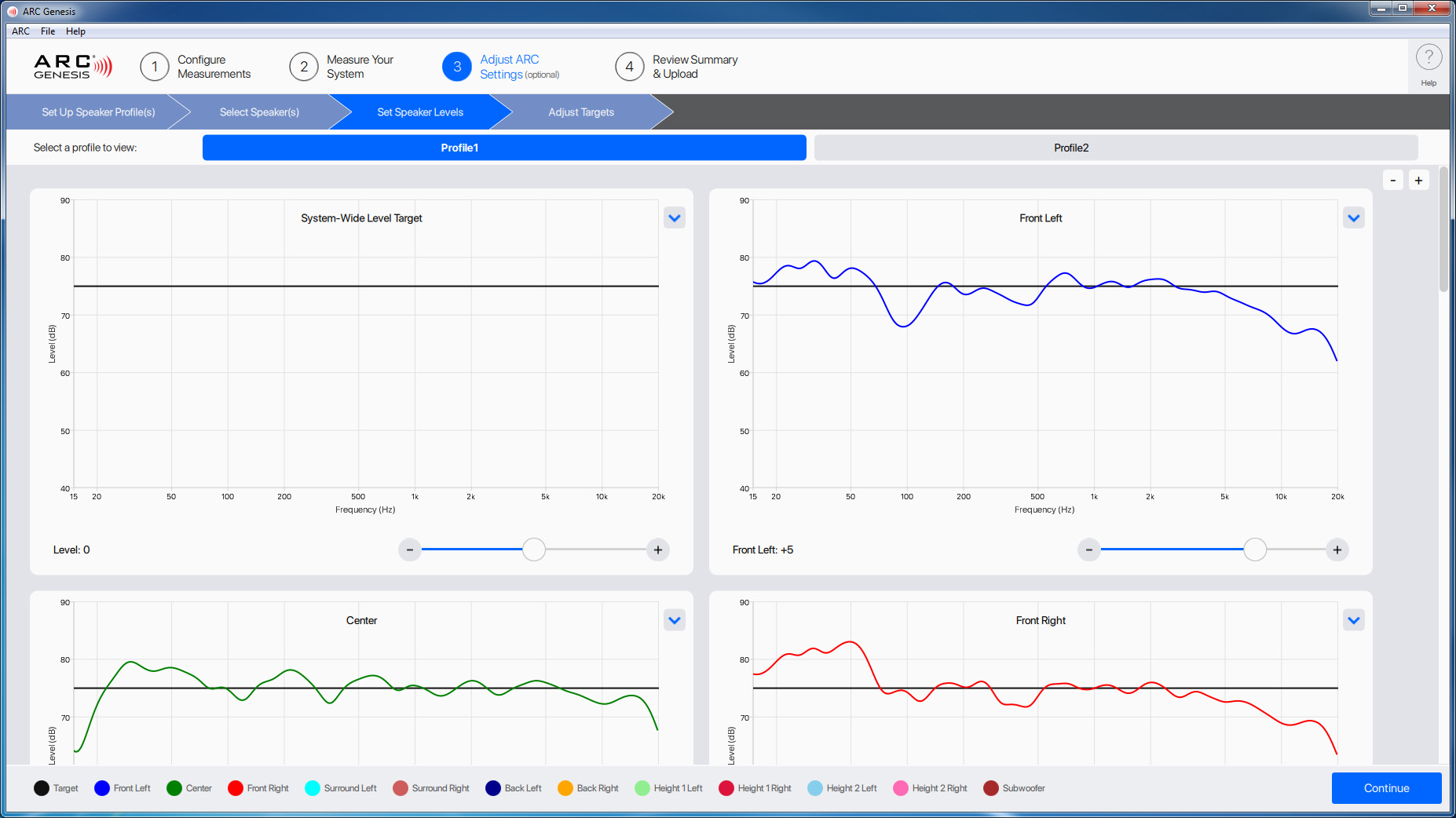
Set Speaker Levels displays a full screen of information for every enabled profile. If you have more than one profile enabled a menu appears near the top of the screen, allowing you to switch between them. For each, you can adjust the target level for the system as a whole (under Profile Wide Settings) and also change each speaker’s level relative to the system’s target level. Most users do not need to modify these settings.
This screen can be useful, if for example, after running the full range of ARC corrections you are noticing a slight imbalance in your channels which is causing the stereo image to shift to the right. To correct this, you would increase the left channel’s level and upload the corrections again.
This screen also offers additional options through the drop-down menus located at the top right corner of each panel. The System-Wide Level Target Panel allows you to autodetect recommended settings, zoom the graph in and out, and reset the zoom of the graph. The individual speaker panels allow you the autodetect the recommended level setting as well as control the zoom used on the graph. The autodetect functions are useful if you've manually adjusted settings and want to revert to ARC's recommended levels.